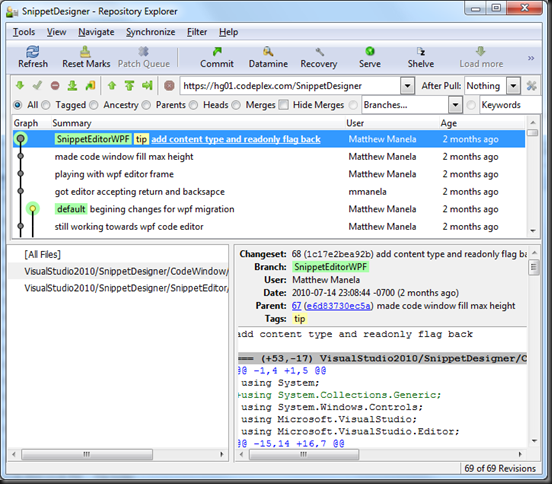When working with Mercurial I usually perform most tasks from the command line but often I want to be able to visually explore the history of the whole repository or of a single file. For this I find TortoiseHg’s repository explorer very useful.
It is easy to launch it from the command line by executing the “hgtk log” command. The annoying thing about this command is that you must specify the full path of a file to see it’s history. I am lazy and don’t want to type the following in to see the history of a file
htgk log .\website\content\css\myfile.css
To make this quicker I wrote a PowerShell function called hlog. Just place the following function in your PowerShell profile:
function hlog ($file) {
if (-not $file) {
hgtk log
}
elseif(Test-Path -LiteralPath $file -ErrorAction SilentlyContinue) {
hgtk log $file
}
else {
$path = Split-Path $file
$leaf = Split-Path $file -Leaf
Get-ChildItem $path -include $leaf -recurse | Where-Object { hgtk log $_.FullName }
}
}
With this you have much greater flexibility in how you launch the visual log. You can…
Launch for the whole repository
hlog
Launch it using a full file path
hlog .\website\content\css\myfile.css
Launch it with just the file name
(This will launch the log for every file with the name “myfile.css” in your source tree)
hlog myfile.css
Launch for files matching wild cards
(This will match all css files two directories deep that start with the word my)
hlog *\*\my*.css